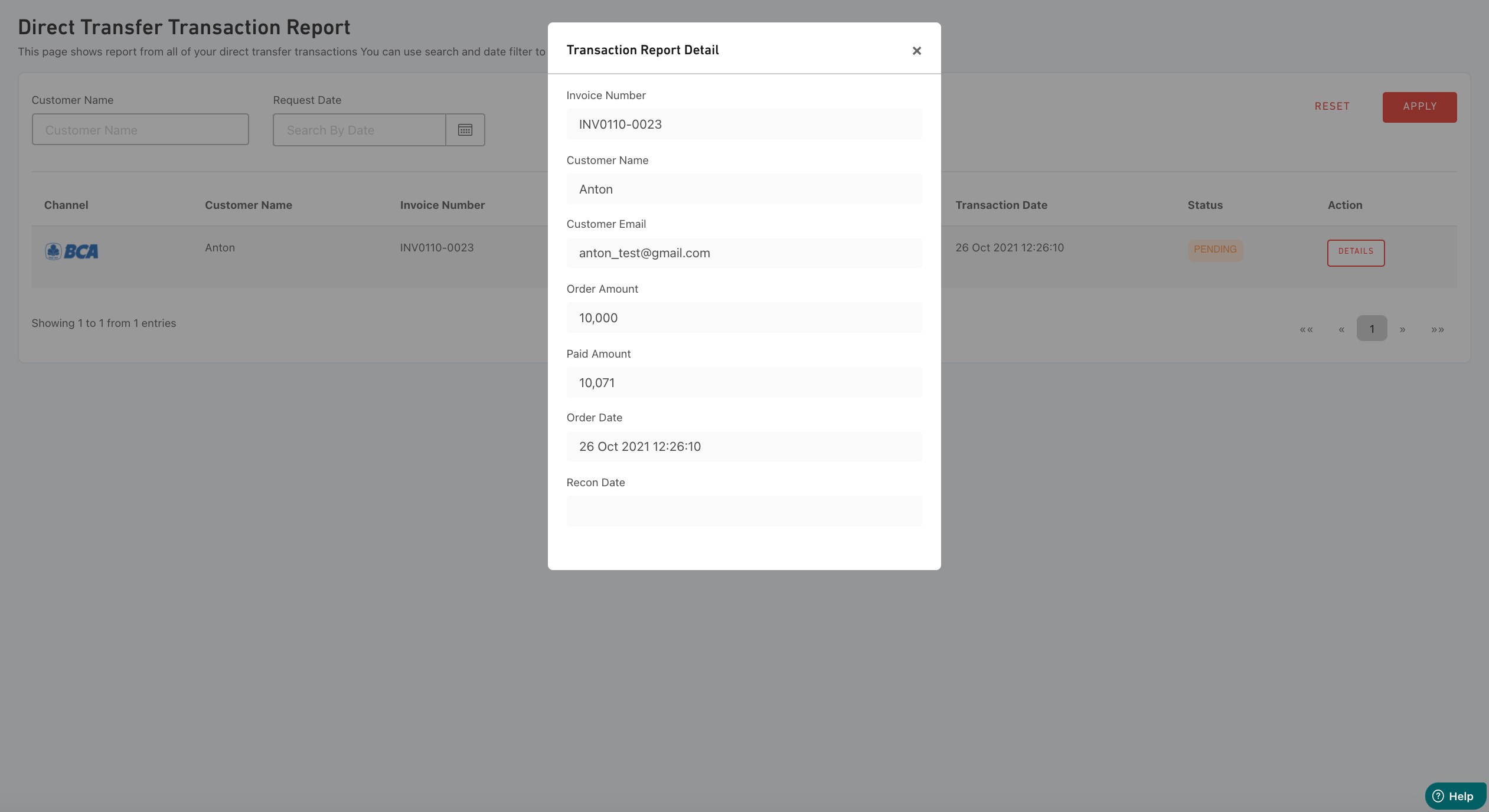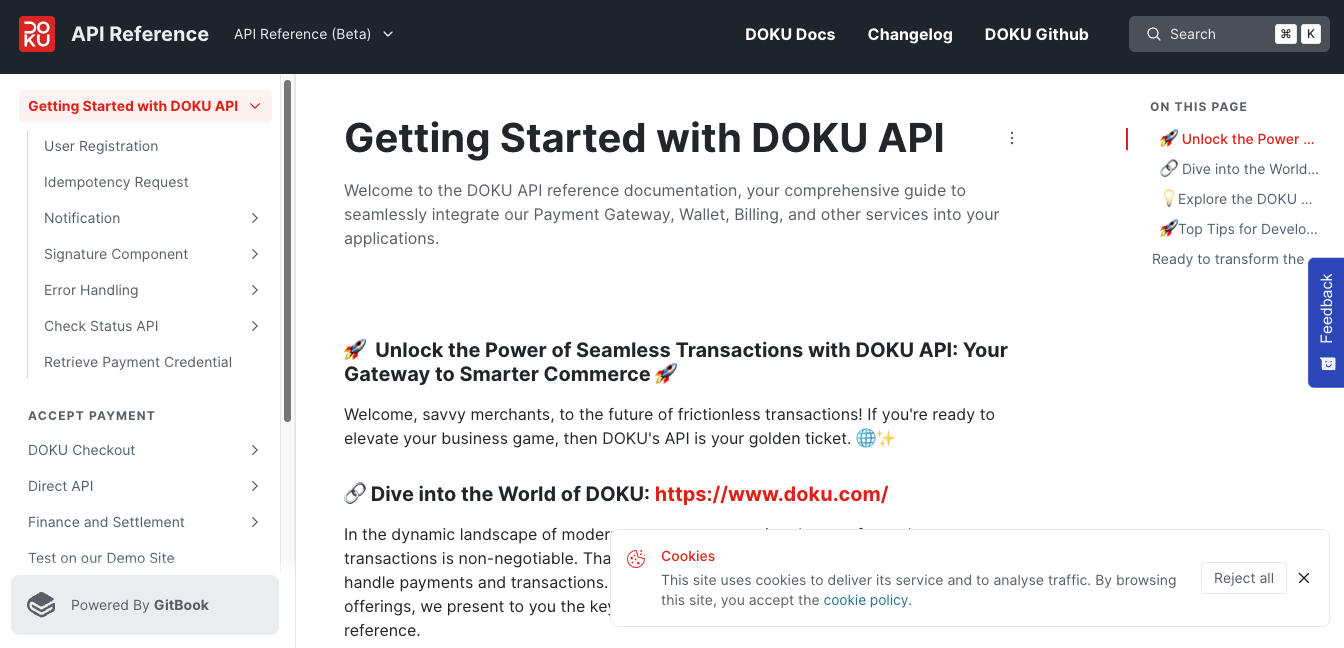Direct Transfer Overview
Direct Transfer is one of the payment method options at DOKU. By using this payment method, your customers can pay their order through bank transfer directly to your bank account or using DOKU’s bank account. DOKU will generate a total amount with a unique 3-last digit for customers to pay. This is suitable for corporate business needs with a large number of transactions.
Currently Direct Transfer is available for BCA bank accounts.
How To use
Before starting to use Direct Transfer, you must complete your onboarding process. Learn more about how to register on DOKU as a merchant here
1. Activate Payment Channel
- Login to DOKU using merchant's registered email adress and password
- Go to Menu "Configuration" and then "Direct Transfer".
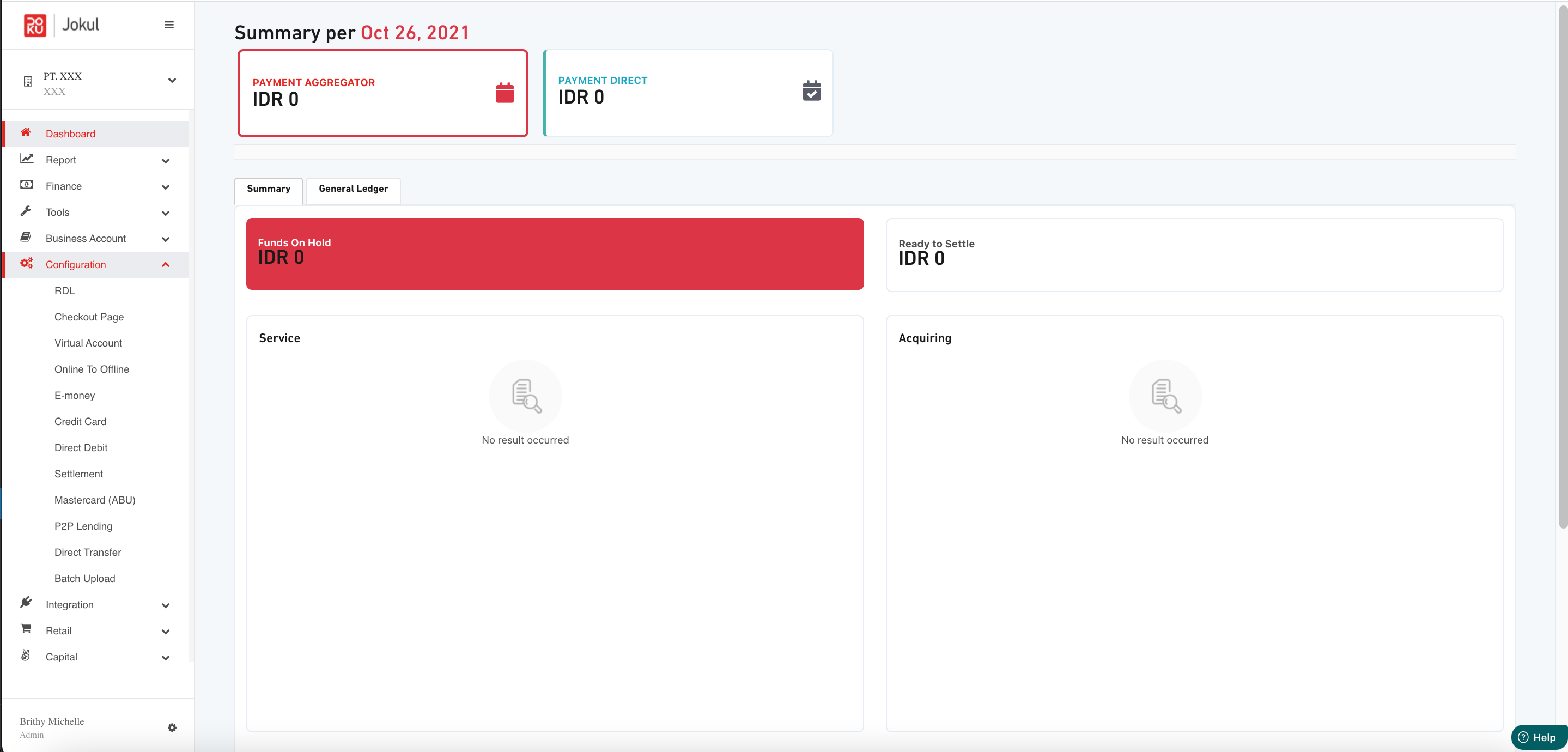
- You will see DOKU's bank account on the default list. If you want to register your own bank, you can click the "Add New Bank Account" button located on the top right.
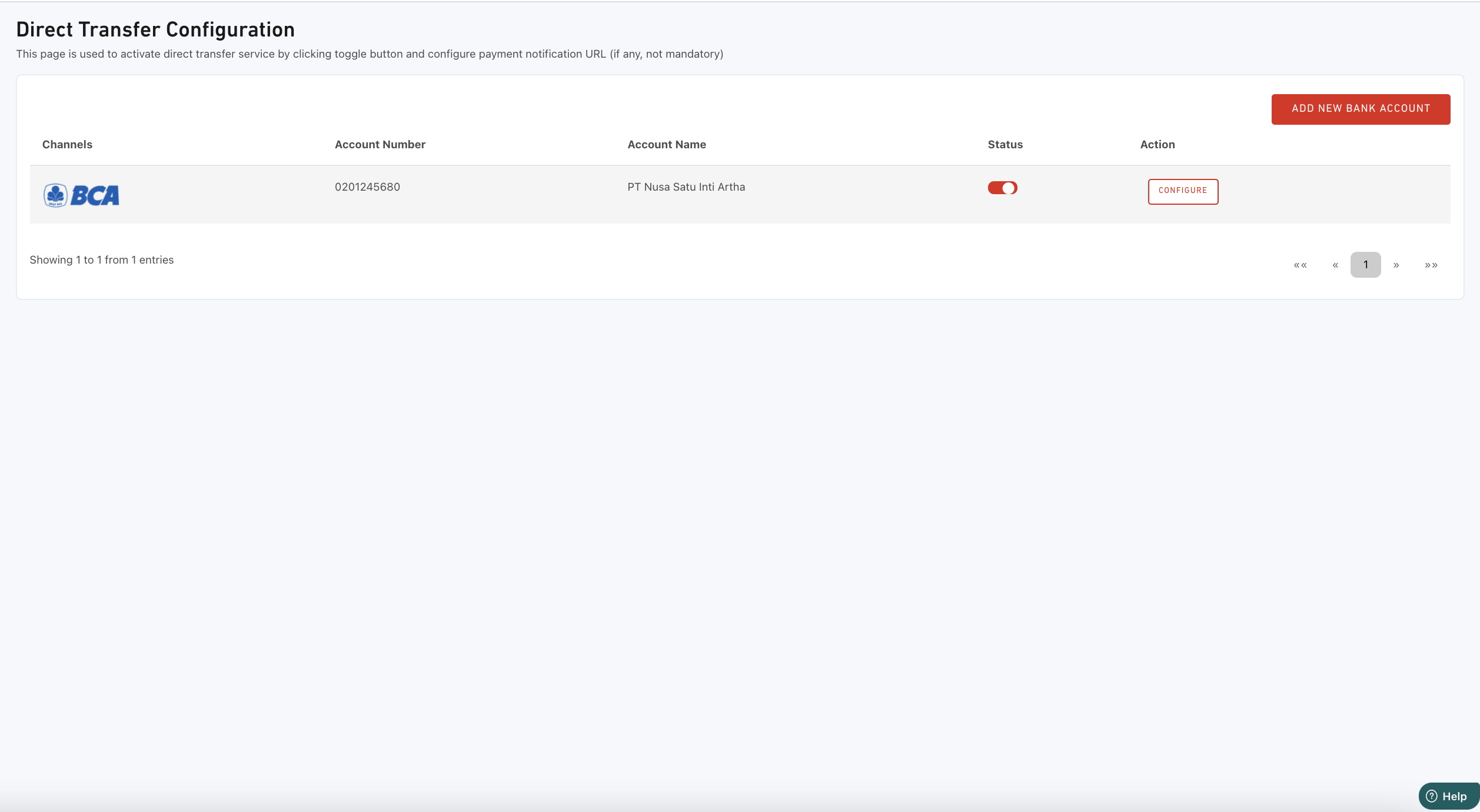
- Fill all the required fields. Then click the "Connection Test" button to ensure your API Connection.
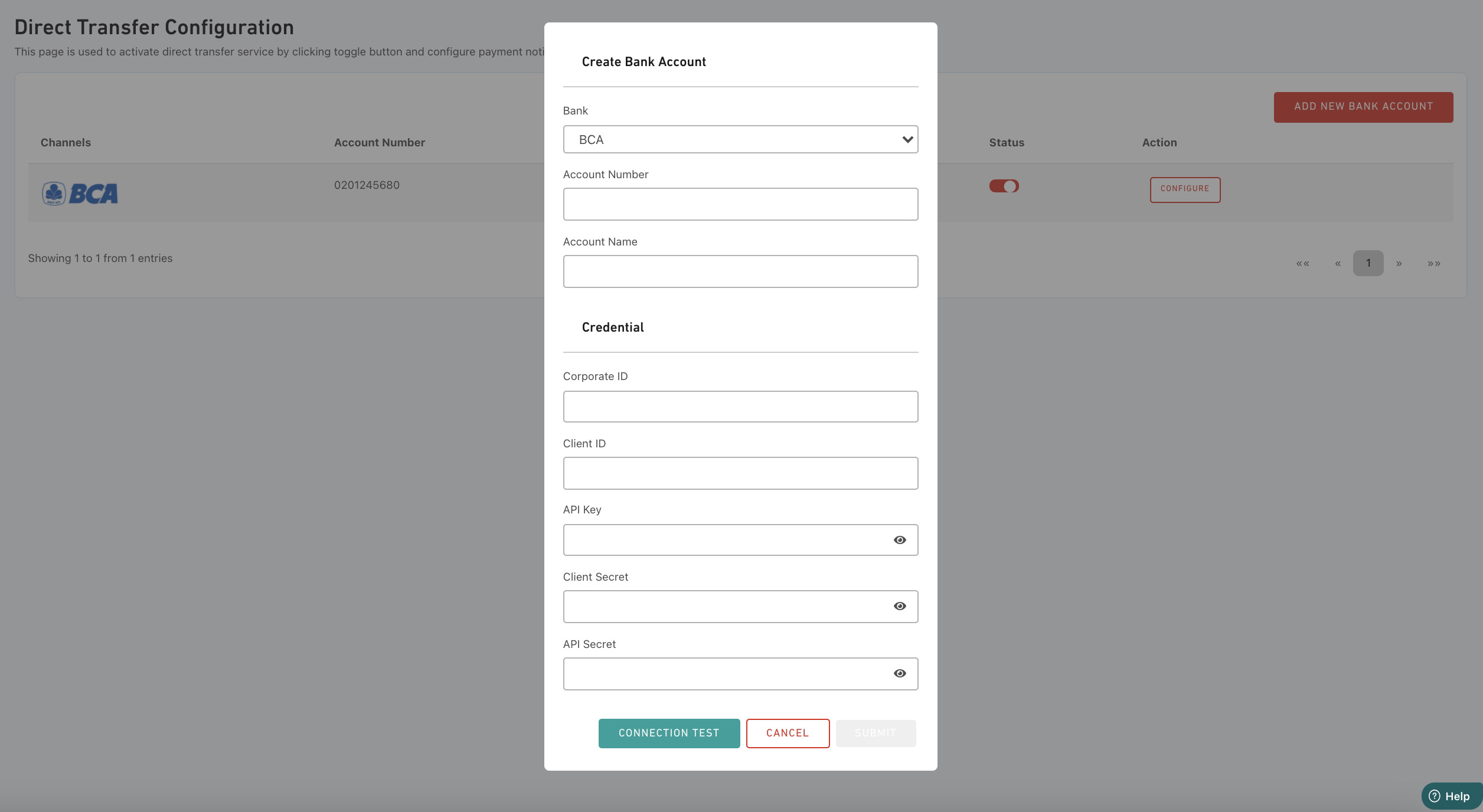
- If the connection test status is "Success" then the "Submit" button will be enabled and you can click on it to continue the process.
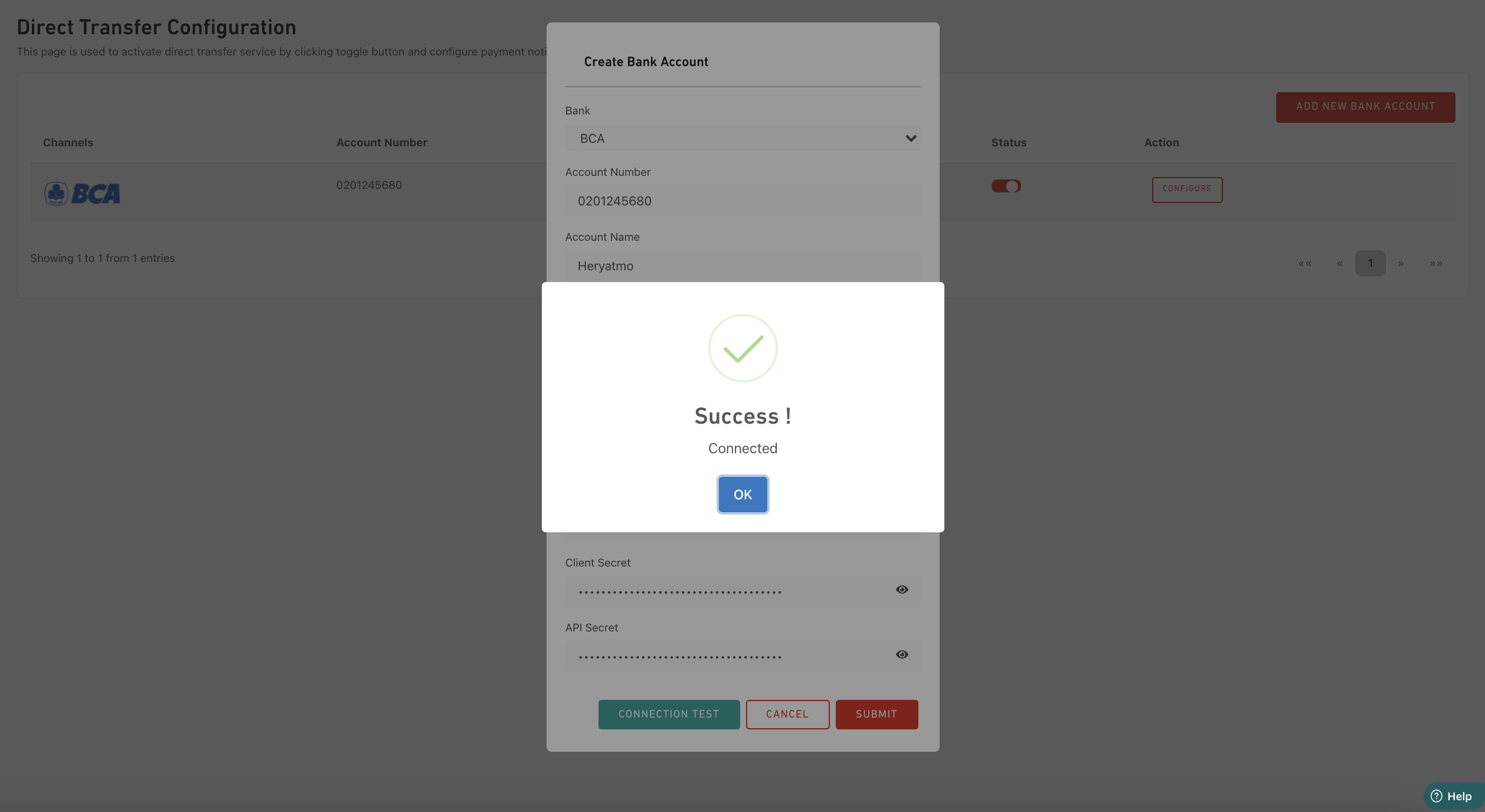
- The new bank account will be added to the list and the status will be activated. If you want to change to using DOKU’s bank account, you can click the toggle button on the “Status” column.
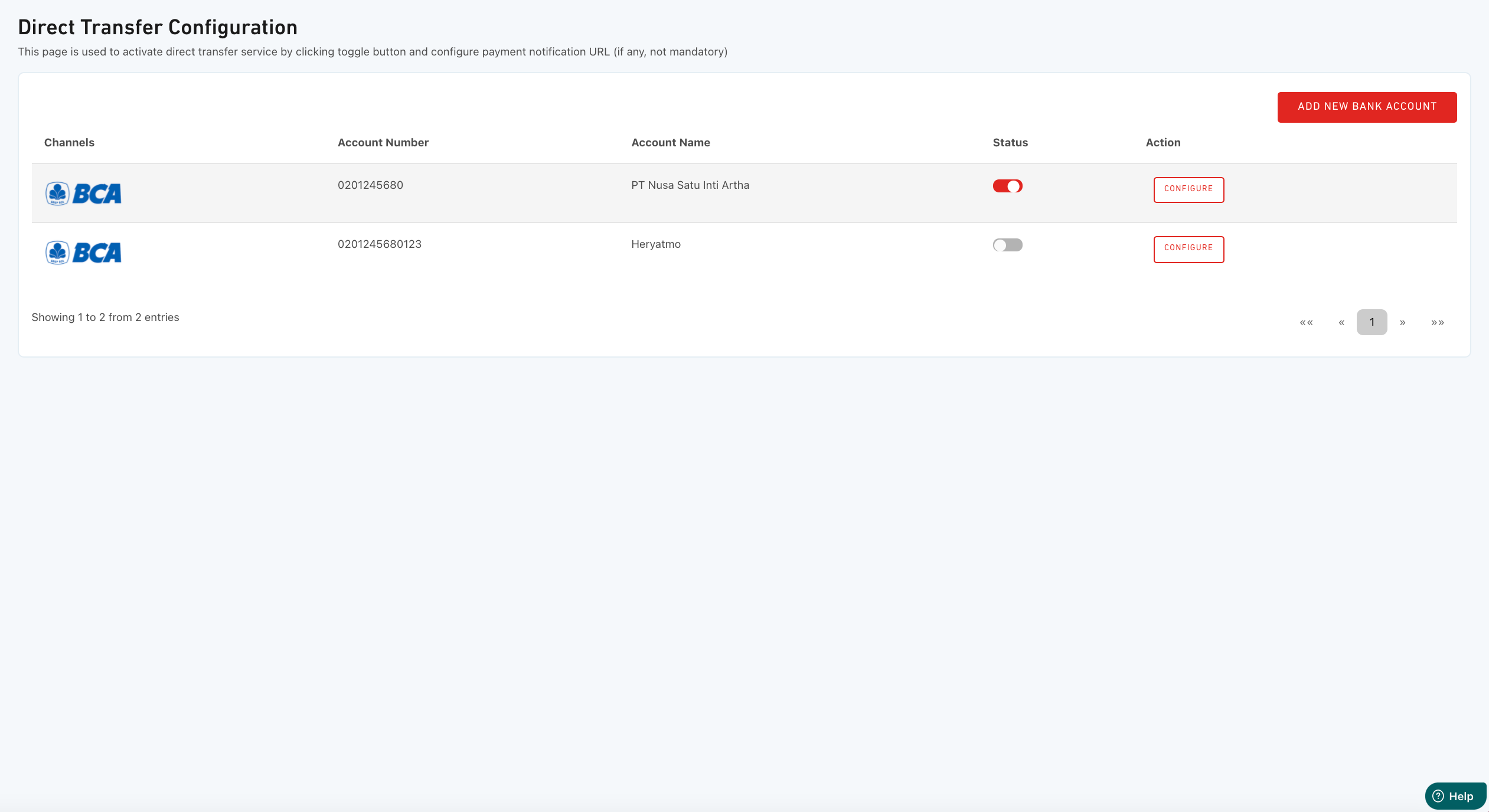
2. Setup Payment Notification URL (Mandatory)
- Click “Configure” button at “Action” column on the active account.
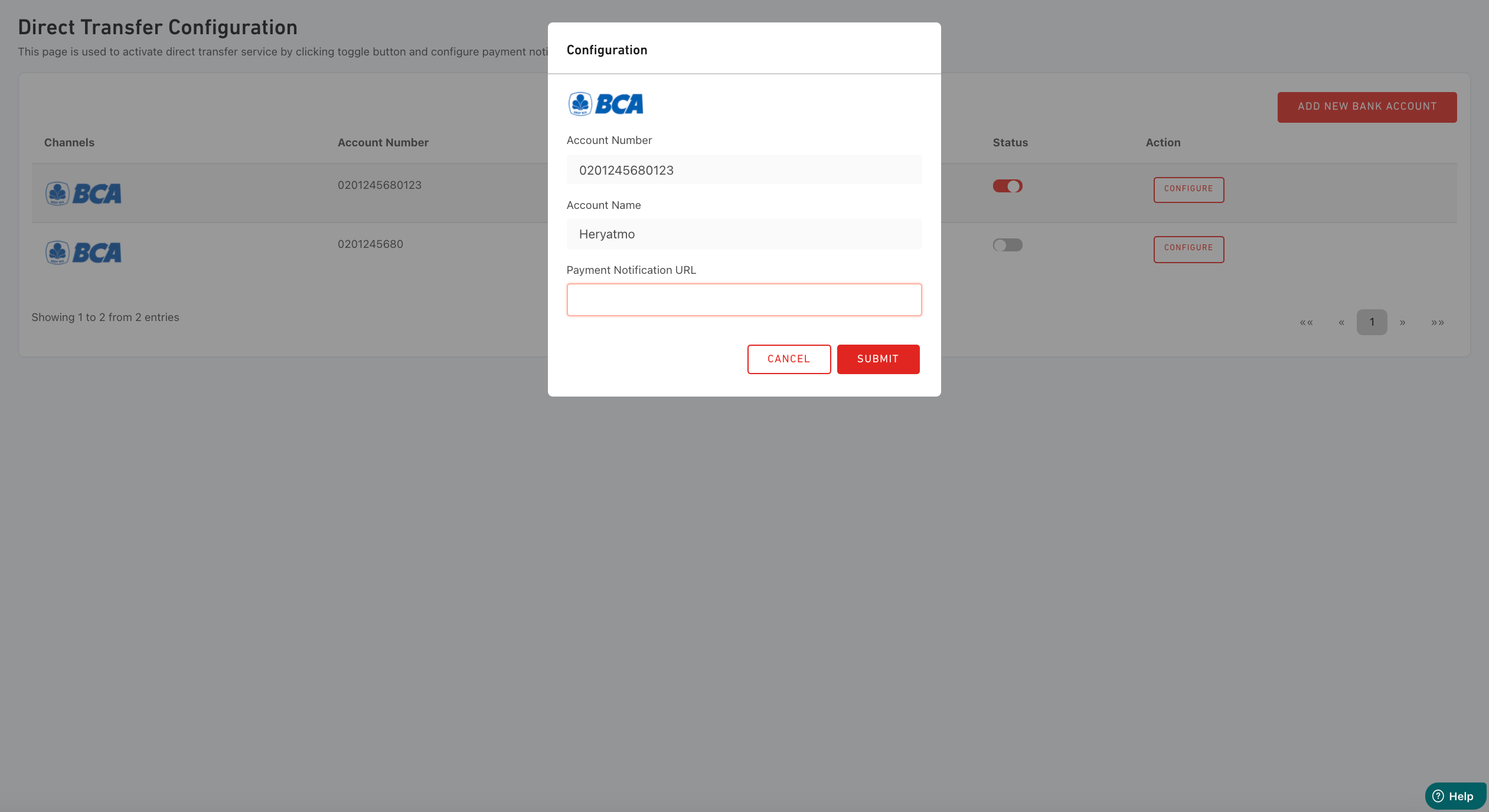
- Input payment notification URL and then click “Submit”.
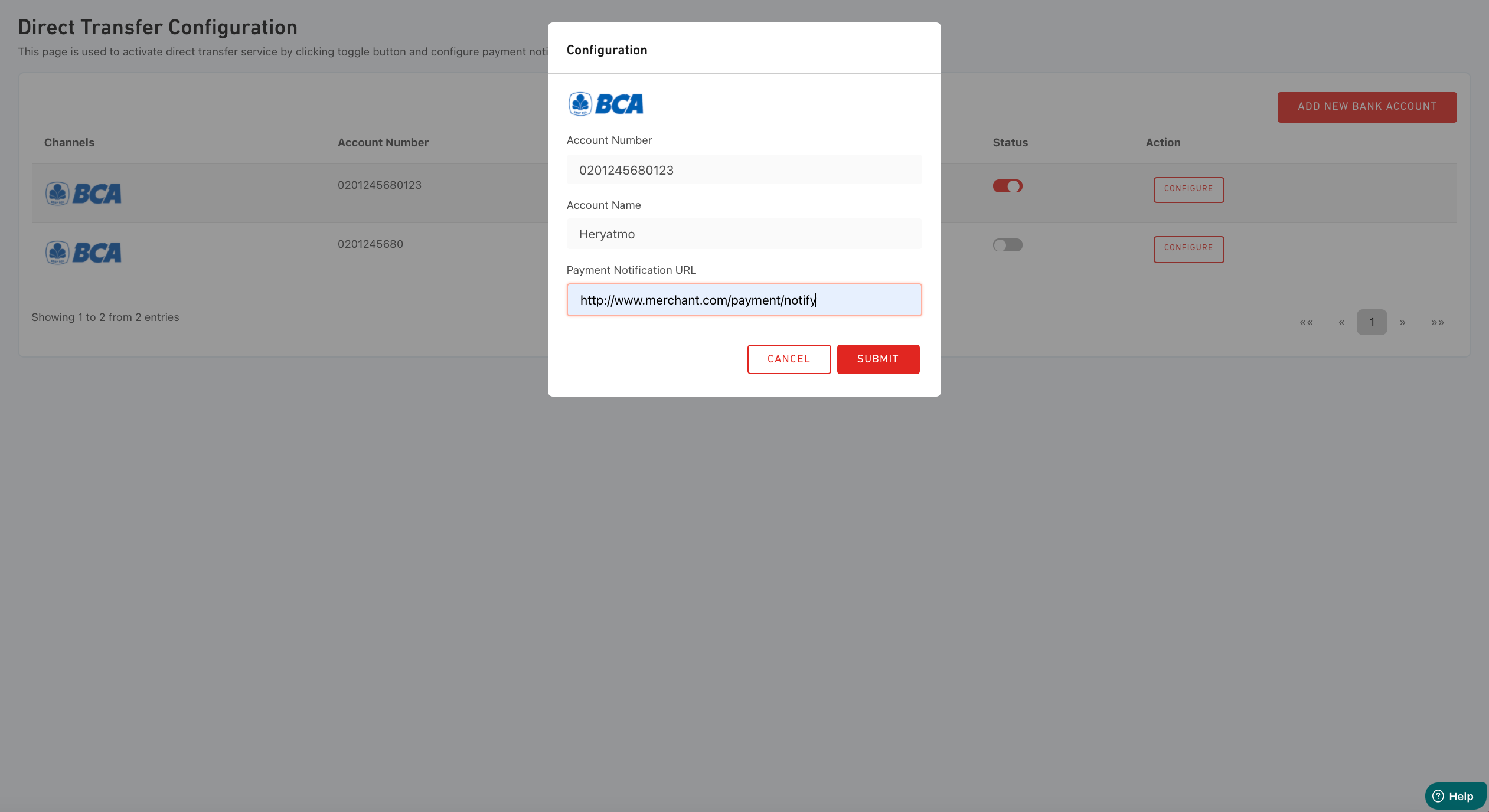
3. Generate Payment Request
Generate Payment Requests will be done through API on the backend by the merchant for every transaction per customer. It will appear automatically on the Direct Transfer Transaction Report list if there’s a new payment request successfully generated.
4. Payment Instructions page
You will receive payment instructions link through API on the backend that you can use to inform your customers so they can complete the payment. Customers can proceed Direct Transfer via ATM, Internet Banking or Mobile Banking.
5. Direct Transfer Transaction Report
- Go to the menu “Report” and then “Direct Transfer”. You can see the list of invoices that have been generated and the payment status per invoice.
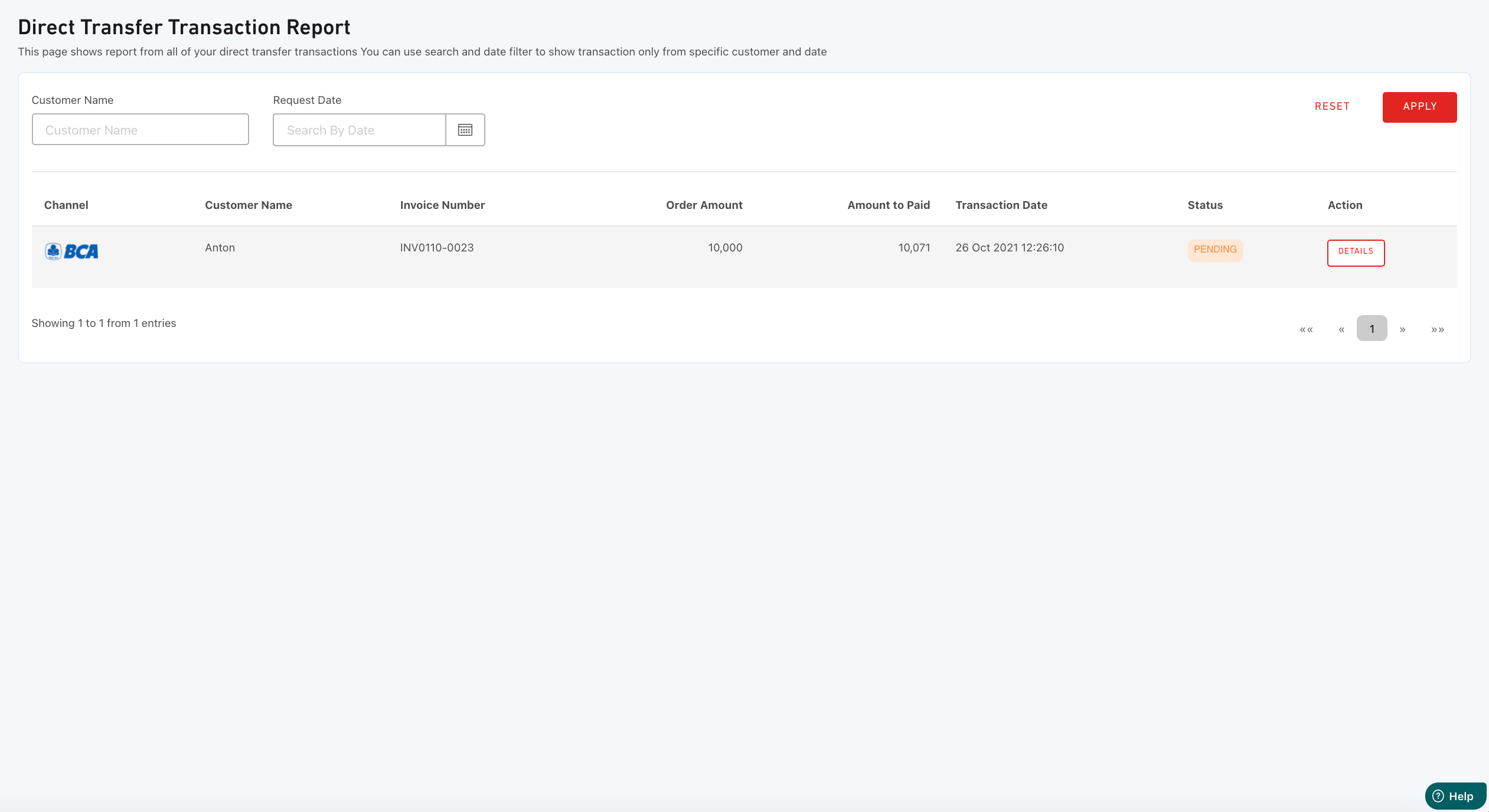
Below is the list of the status that might appear:
| Status | Description |
|---|---|
SUCCESS | Customer has completed the payment |
PENDING | Customer has not completed the payment |
EXPIRED | Direct Transfer payment has been expired before customer completed the payment |
- Click “Details” button on “Action” column to see report detail per transaction.