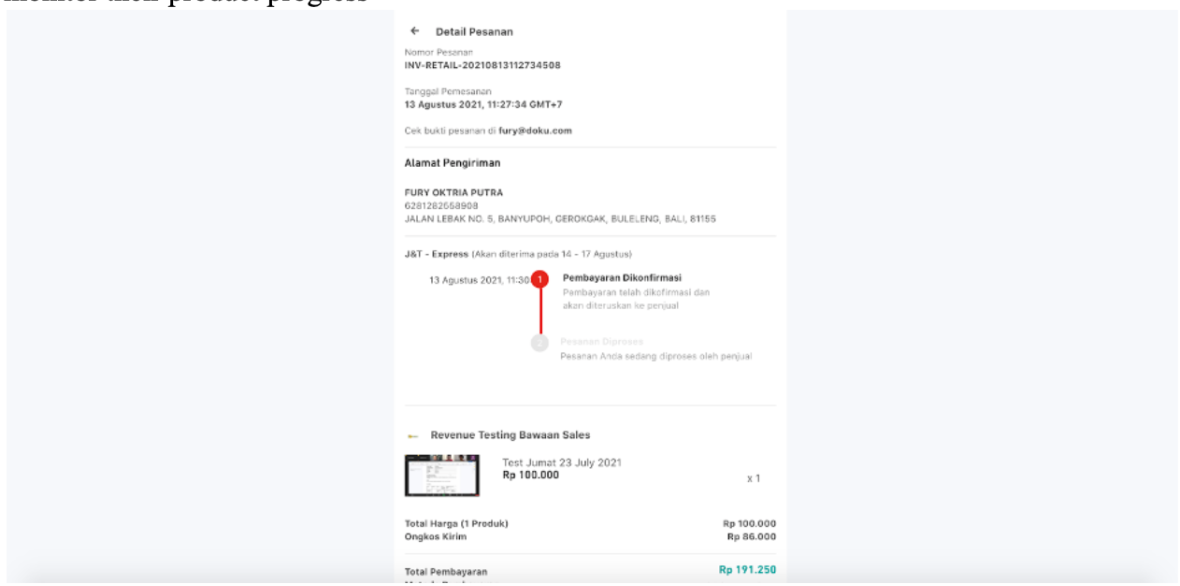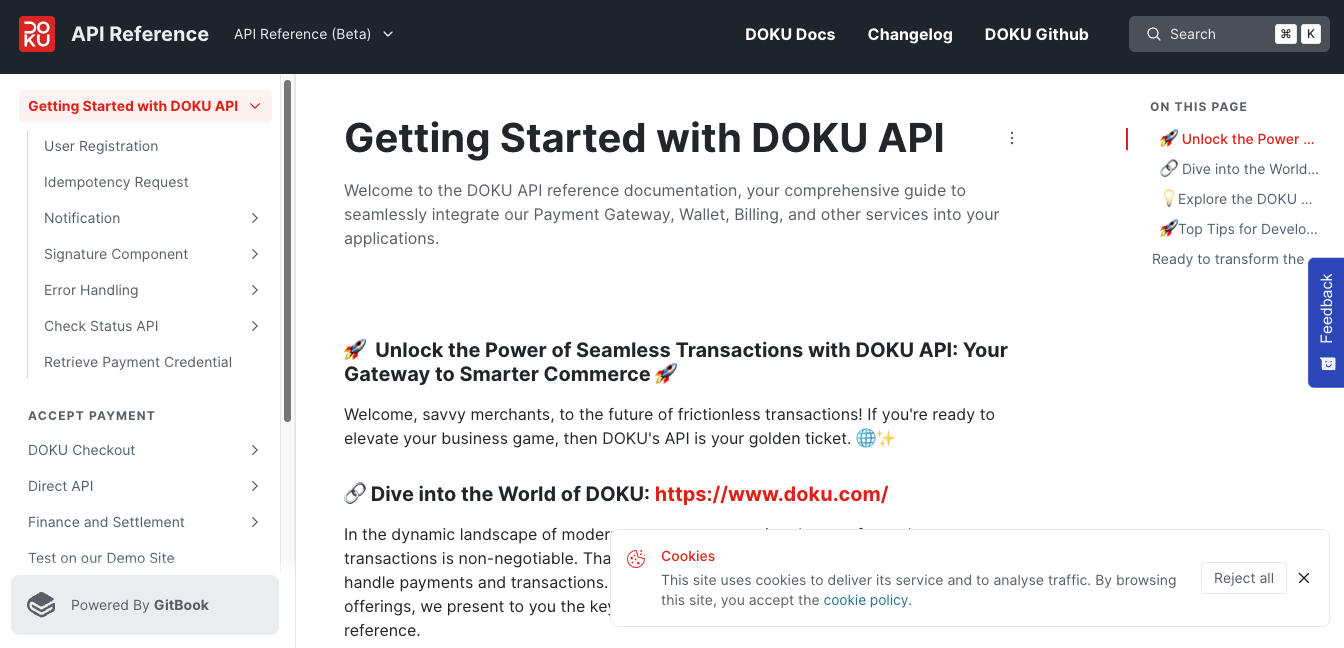Customer - Create an Order (Shipping)
First, to create an order for a customer there are 2 ways through a merchant link or product link.
a. Merchant Link
Customers can visit merchants through link and can explore goods that the merchant sells. Type of merchant link such as https://jokul.doku.com/retail/merchant/merchantname.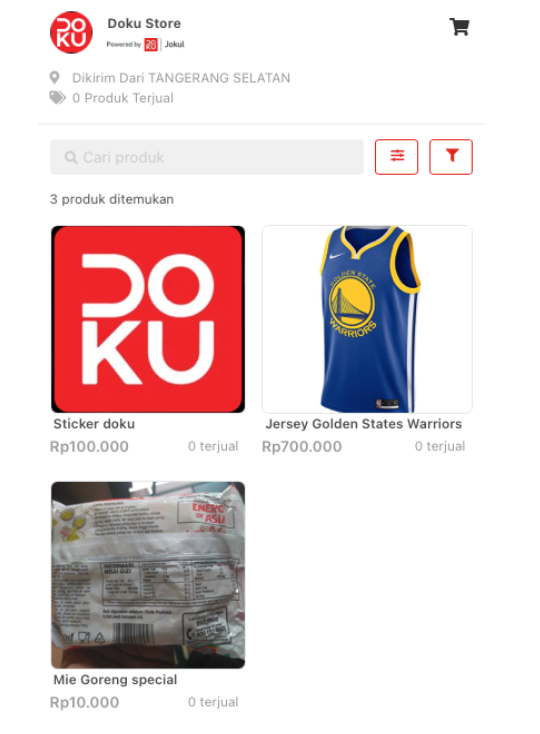
b. Product Link
For product link, you can open the product link that was already generated by the merchant to the customer and will appear like the page below.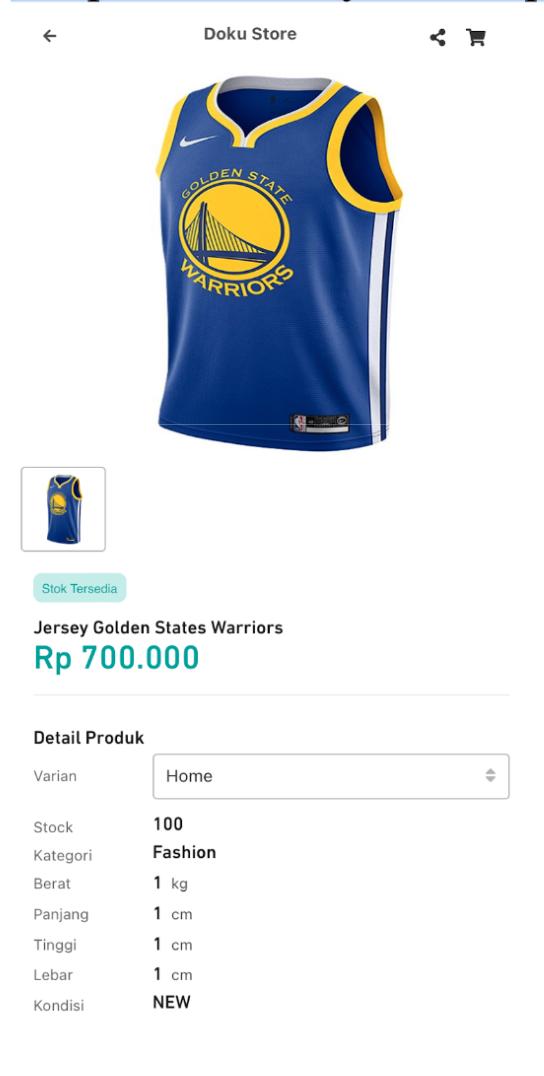
After that choose the variant on the dropdown menu and input number of products you want to buy. If already, click “Beli Sekarang”
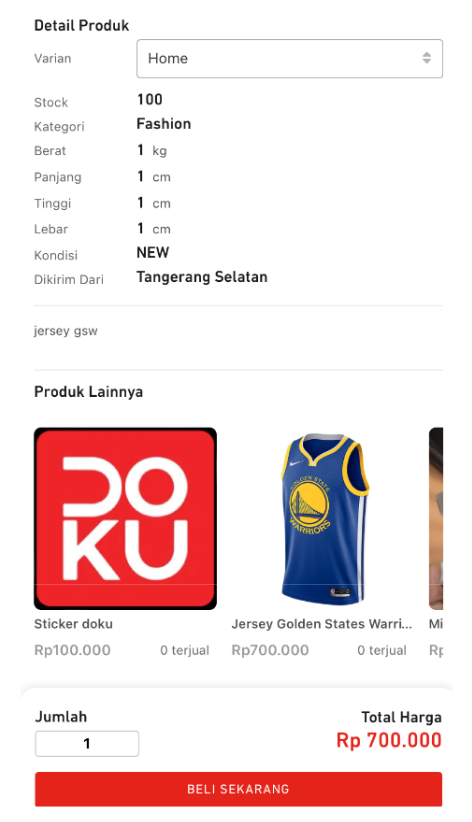
- Customers will be directed to the cart page. If a customer wants to explore more goods can click the merchant icon. After choosing goods, click Checkout button.
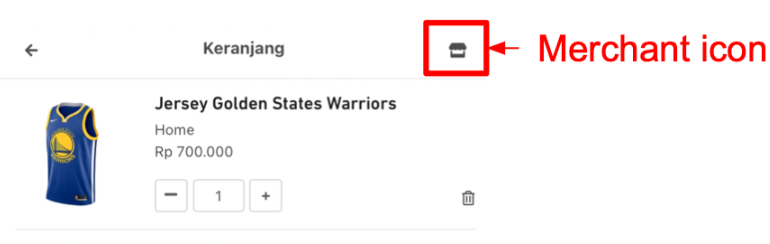
- In the checkout page, input recipient data for delivery needs. Choose shipment service and customers can input more detail to seller on “Catatan ke penjual (opsional)” if there is something want to request. If all data filled in, Click “Bayar”
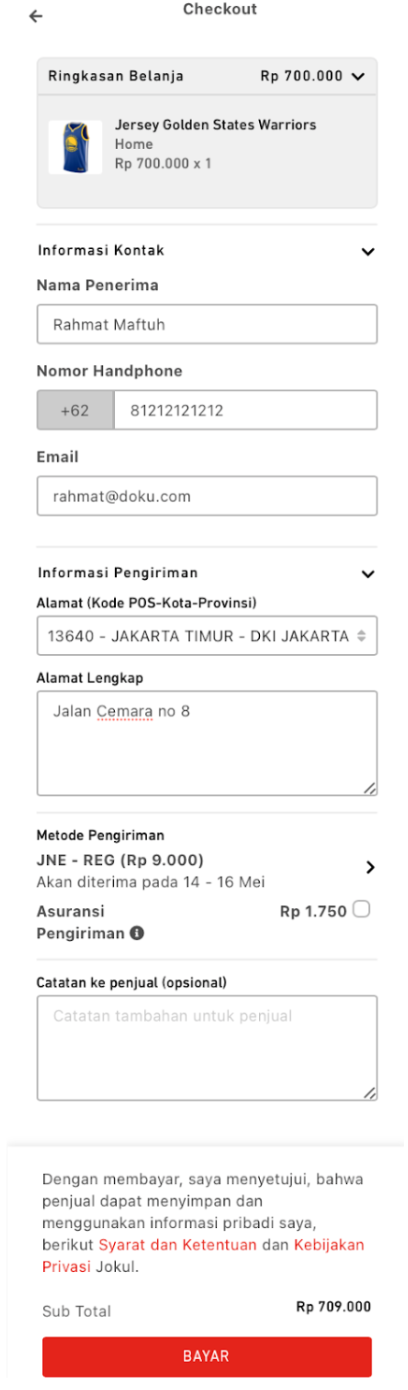
- After that, customer get dialog box about payment link like in the picture below to complete your order. Customer can copy the link or click OK and will directed to payment page.
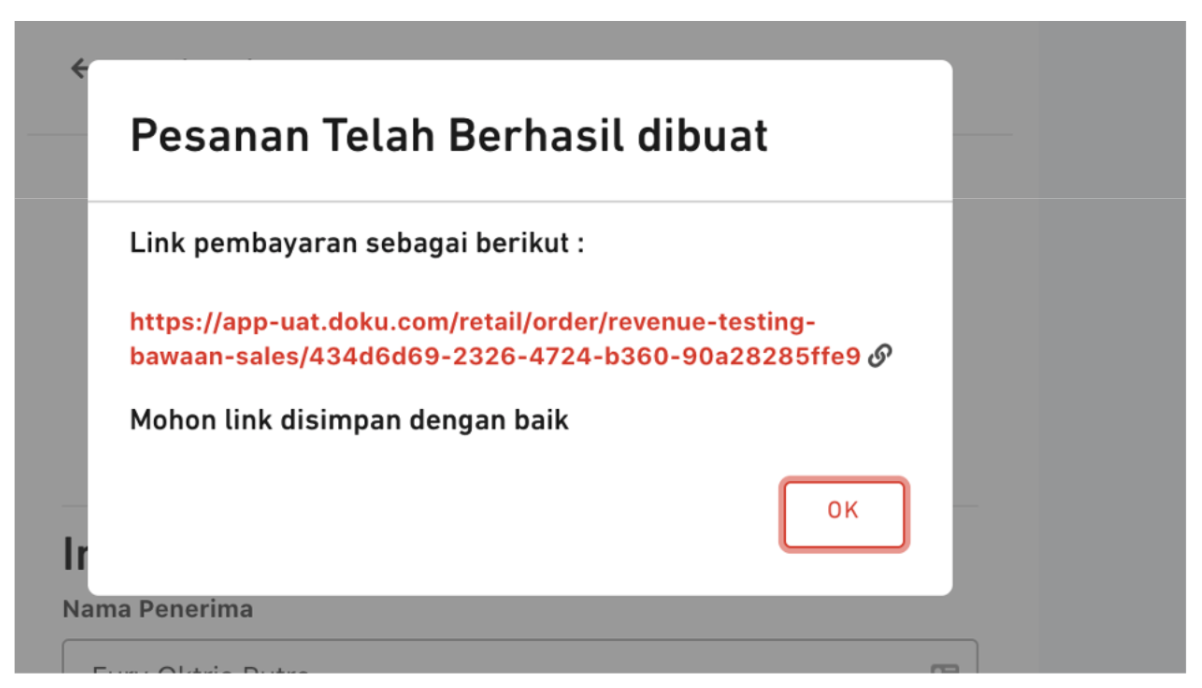
- In payment page, DOKU has provided multipayment through E-Money, ATM/Bank Transfer (Virtual Account), or Direct transfer to make it easier for customers to process payments safely
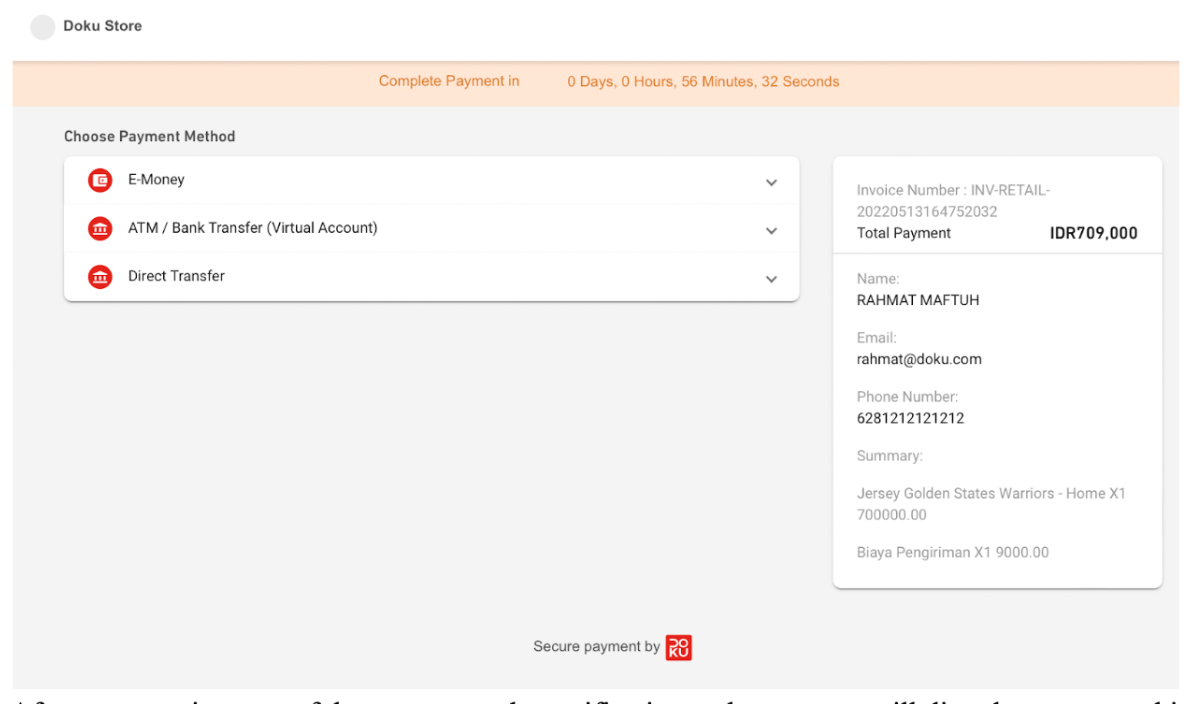
- After payment is successful, you can get the notification and customers will directly open a tracking-page to monitor their product progress