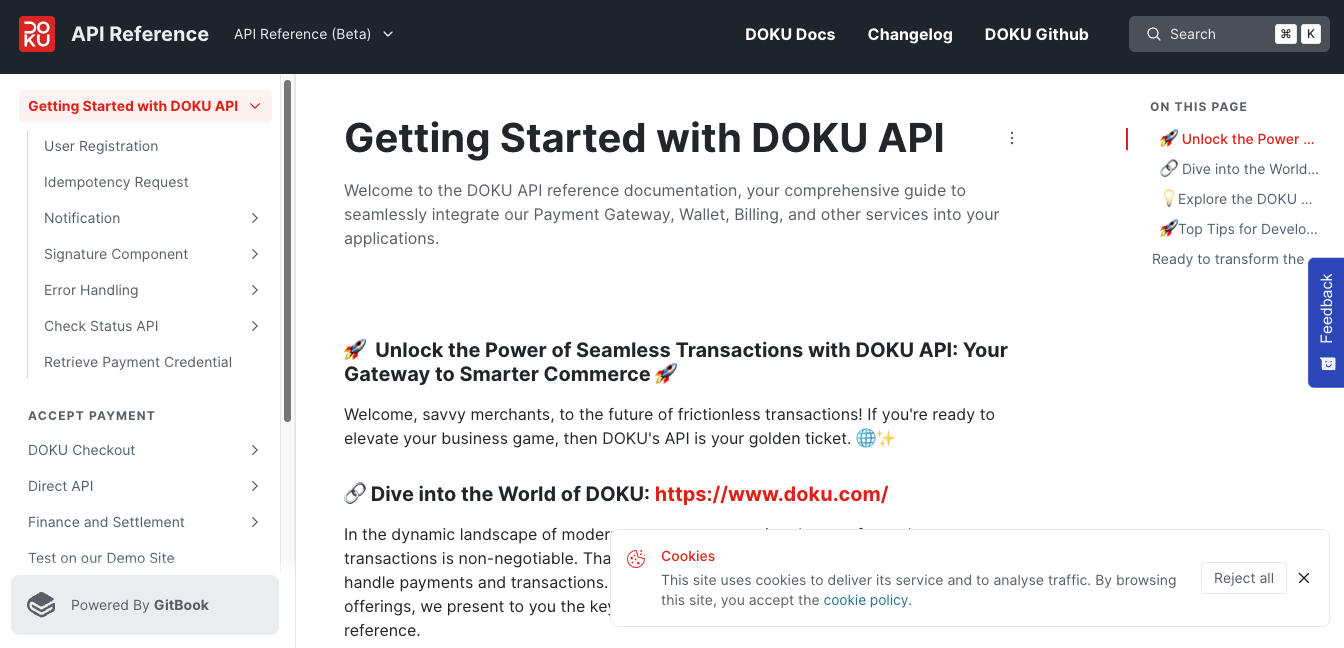Dispute Direct Transactions
Overview
Dispute means you have received the fund, however, you couldn’t find the record in the transaction report. For direct merchants, you can manage your dispute transactions directly through the Doku Back Office by following given steps below:
Submit Dispute Request
- Login to Doku Back Office as role brand Admin or brand Operation to have access as the maker, who can submit dispute requests.
- Go to Reports > Dispute menu.
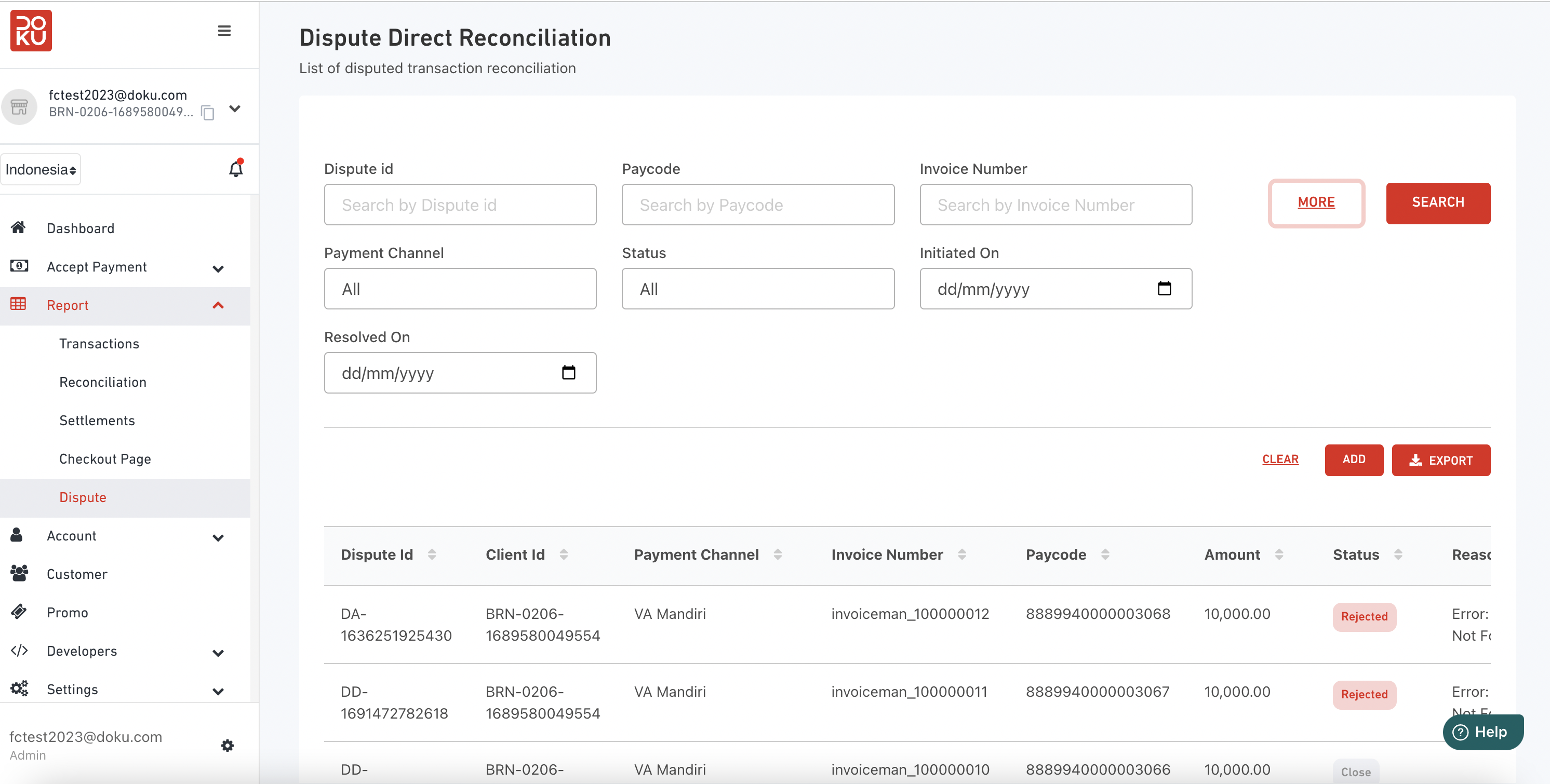
- Click Add button and fill in all required fields on the dispute request data you want to submit, then click Submit button.
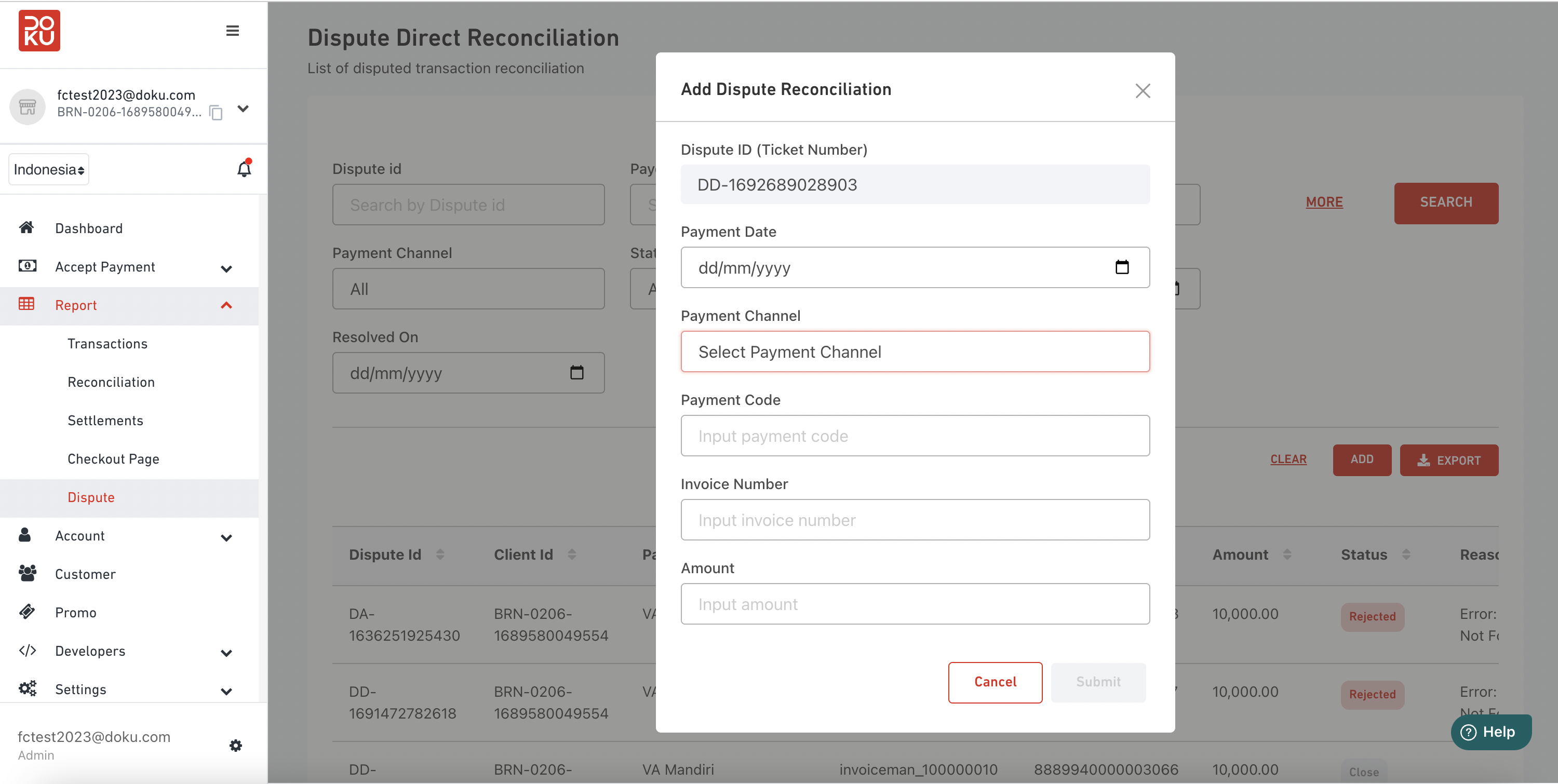
- You can check the dispute request data on this page and monitor the status with the definition below.
A. In Process = It is on checking process by Doku system.
B. Open = It is waiting to be followed up by the role with checker access, Admin or Finance.
C. Close = It has been successfully followed up by the role with checker access, Admin or Finance, and you can find the record now in the transaction report.
D. Rejected = It has been rejected by the Doku system as the stated reason.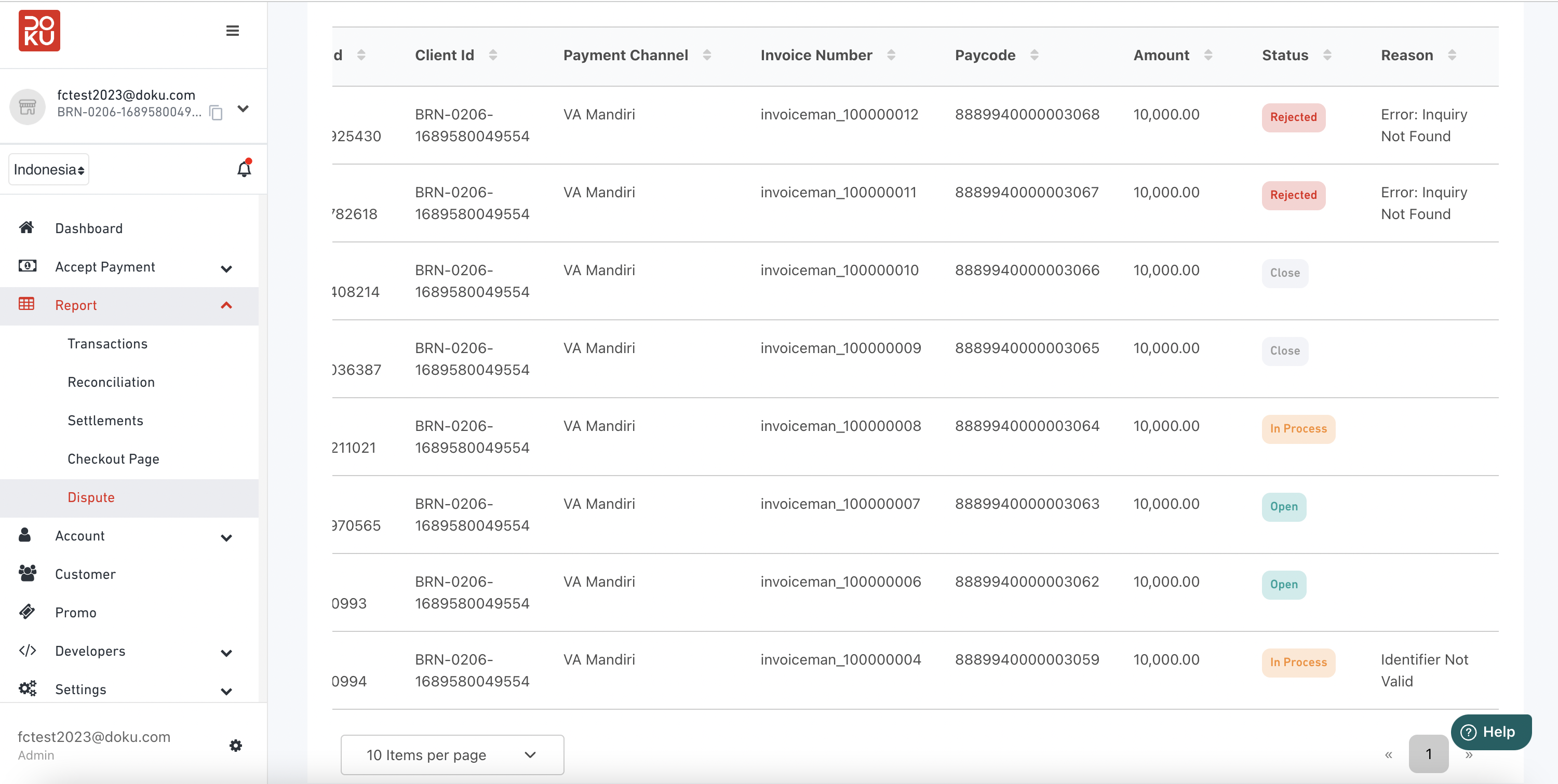
Follow Up Dispute Request
- Login to Doku Back Office as role brand Admin or brand Finance to have access as the checker, who can proceed by following up on any dispute request data with the status Open.
- Go to Reports > Dispute menu.
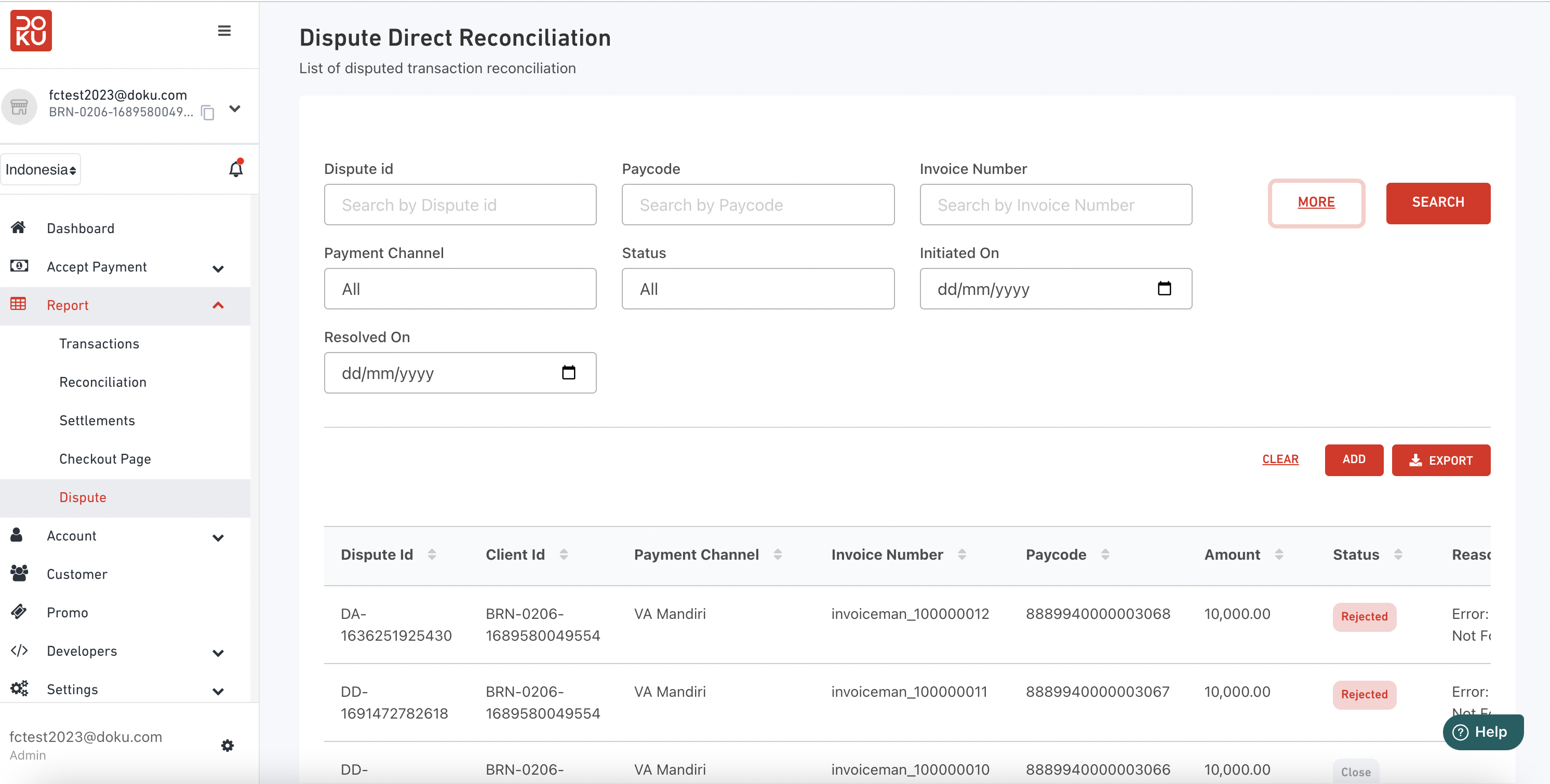
- All dispute request data are displayed on this page. You can review any record with Open status. If it is already as expected and you want to proceed it, then click the Follow Up button.
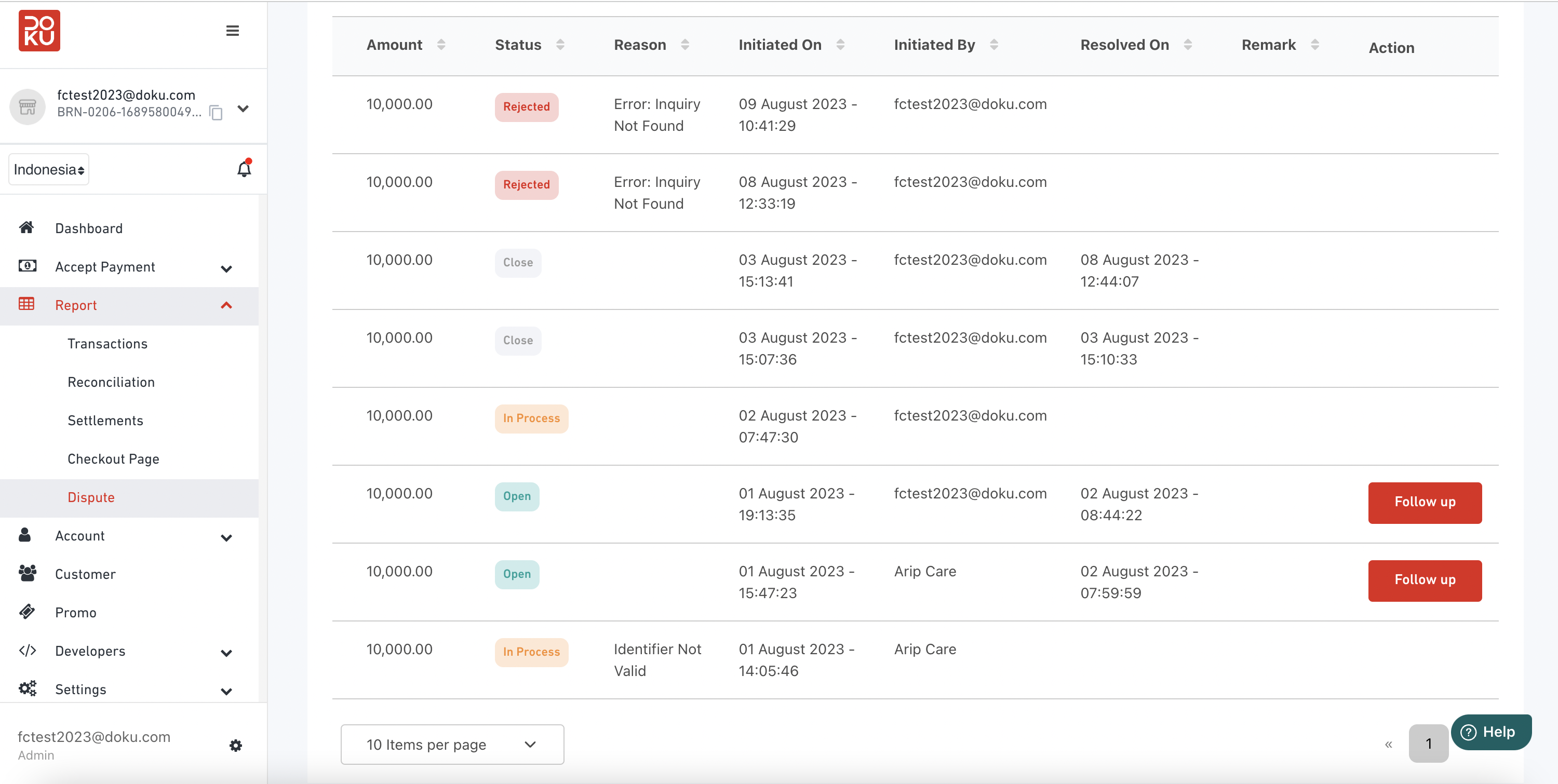
- If it is already successful, the status will be updated to Close and now you can check it on the transaction report.